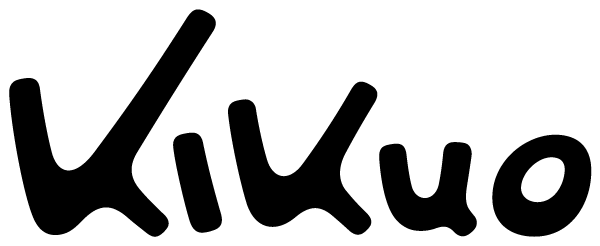User Guide
How to register
To use "Kikuo Online Store", you must register your customer information.
Please follow the steps below to complete the registration process.
Please follow the steps below to complete the registration process.
1. Check the Privacy Policy. Go to the [New User Registration] page.
Please read the notes and privacy policy carefully, and only if you agree, enter your name, email address, and password and press the "Create" button.
* By clicking the [Create] button, you agree to the Privacy Policy.
Please read the notes and privacy policy carefully, and only if you agree, enter your name, email address, and password and press the "Create" button.
* By clicking the [Create] button, you agree to the Privacy Policy.
2. Access the registration page. An email stating "【Kikuo Online Store】membership registration complete" will be sent to the email address you registered.
You can continue shopping by clicking the "Visit Shop" link in the email.
You can continue shopping by clicking the "Visit Shop" link in the email.
*If you do not receive an email, it may be because the email address you registered is incorrect or you have settings set up to only receive emails from specific domains.
Please set up your email address so that you can receive emails from noreply@kikuostore.com and send it again.
*The following email address cannot be used. Please use a different email address.
@hotmail.com
@outlook.jp
@outlook.com
@live.jp
Please set up your email address so that you can receive emails from noreply@kikuostore.com and send it again.
*The following email address cannot be used. Please use a different email address.
@hotmail.com
@outlook.jp
@outlook.com
@live.jp
3. Customer information registration Customer information can only be registered once per person. Please note that duplicate registrations are not permitted.
Please note that you cannot register for delivery to a delivery company office, post office, or convenience store.
*When entering your name and address, old characters may not be displayed correctly due to the system. If your name contains old characters, please enter them in the new characters (such as 邉, 邊, 髙).
In addition, please do not use Roman numerals (I, II, III, etc.) or machine-dependent characters (such as Co., Ltd. or No.) as they may cause garbled characters.
Please note that you cannot register for delivery to a delivery company office, post office, or convenience store.
*When entering your name and address, old characters may not be displayed correctly due to the system. If your name contains old characters, please enter them in the new characters (such as 邉, 邊, 髙).
In addition, please do not use Roman numerals (I, II, III, etc.) or machine-dependent characters (such as Co., Ltd. or No.) as they may cause garbled characters.
Ordering Procedure
1. Product Selection Please select the product you want to purchase. You will be able to see the product details.
2. Once you have decided which products to add to your cart, select the quantity and press the "Add to Cart" button.
Once all the items you want are in your cart, please check the items you want to order on the cart screen and then proceed to "Purchase".
*At this point, the product has not yet been reserved. Your order will be confirmed when an "order number" is issued on the order completion screen.
Once all the items you want are in your cart, please check the items you want to order on the cart screen and then proceed to "Purchase".
*At this point, the product has not yet been reserved. Your order will be confirmed when an "order number" is issued on the order completion screen.
3. Enter your email address and shopping password. If you have already registered or are shopping with us for the second or subsequent time, please enter your registered email address and password and click the [Login] button.
After logging in, please proceed to [Purchase] again.
If you have not yet registered, please click "Create an account" and go through the registration process.
After logging in, please proceed to [Purchase] again.
If you have not yet registered, please click "Create an account" and go through the registration process.
4. Enter your shipping address and payment method
[Shipping address]
Please enter your name, address, and phone number.
*Please check carefully to make sure you have entered your address and room number correctly.
[Payment method]
Please select from the payment methods displayed.
*Depending on your payment method, a billing address field may be displayed, but please select [Same as shipping address].
Even if you change your address by selecting [Use a different billing address], we will not send an invoice to the changed address.
[Shipping address]
Please enter your name, address, and phone number.
*Please check carefully to make sure you have entered your address and room number correctly.
[Payment method]
Please select from the payment methods displayed.
*Depending on your payment method, a billing address field may be displayed, but please select [Same as shipping address].
Even if you change your address by selecting [Use a different billing address], we will not send an invoice to the changed address.
5. Order Completed Please carefully check the information you entered and press the [Pay Now] button.
If you choose convenience store payment, after pressing the "Pay now" button you will be redirected to the KOMOJU payment page.
Select the convenience store you would like to use and press the "Purchase" button.
*At this point your order is complete.
*The customer number, confirmation number, and payment deadline required for payment will be displayed (these items will vary depending on the convenience store you select). Be sure to print them out or make a note of them.
After checking your payment information, click the [Return to Kikuo Online Store] button to return to Kikuo Online Store.
The order completion screen will be displayed, so please print it out or take notes, and be sure to check the "Order History" on your [My Page].
Please make sure to write down your order number as it will be required when you contact us.
We will also send an "Order Completion Email" to your registered email address as support information.
*If you do not receive an email, it may be because the email address you registered is incorrect or you have settings set up to only receive emails from specific domains.
Please set up your account so that you can receive emails from noreply@kikuostore.com.
Even if you do not receive the email due to your reception settings, if your order is displayed in the "Order History" on your [My Page], then your order has been accepted.
[For those who choose convenience store payment]
If you choose to pay at a convenience store, KOMOJU will send you an email with the number you need to make payment when you press the "Purchase" button.
*If you do not receive an email, it may be because the email address you registered is incorrect or you have settings set up to only receive emails from specific domains.
Please make sure to set up your email settings to receive emails from no-reply@komoju.com before using this service.
If you choose convenience store payment, after pressing the "Pay now" button you will be redirected to the KOMOJU payment page.
Select the convenience store you would like to use and press the "Purchase" button.
*At this point your order is complete.
*The customer number, confirmation number, and payment deadline required for payment will be displayed (these items will vary depending on the convenience store you select). Be sure to print them out or make a note of them.
After checking your payment information, click the [Return to Kikuo Online Store] button to return to Kikuo Online Store.
The order completion screen will be displayed, so please print it out or take notes, and be sure to check the "Order History" on your [My Page].
Please make sure to write down your order number as it will be required when you contact us.
We will also send an "Order Completion Email" to your registered email address as support information.
*If you do not receive an email, it may be because the email address you registered is incorrect or you have settings set up to only receive emails from specific domains.
Please set up your account so that you can receive emails from noreply@kikuostore.com.
Even if you do not receive the email due to your reception settings, if your order is displayed in the "Order History" on your [My Page], then your order has been accepted.
[For those who choose convenience store payment]
If you choose to pay at a convenience store, KOMOJU will send you an email with the number you need to make payment when you press the "Purchase" button.
*If you do not receive an email, it may be because the email address you registered is incorrect or you have settings set up to only receive emails from specific domains.
Please make sure to set up your email settings to receive emails from no-reply@komoju.com before using this service.
<Note>
1. The payee name on the receipt, which is your "customer copy," is "DEGICA."
2. Please be sure to keep the original receipt or payment slip issued when you complete the payment at the convenience store. (If you cannot provide proof of payment, we may not be able to provide support after purchase.)
1. The payee name on the receipt, which is your "customer copy," is "DEGICA."
2. Please be sure to keep the original receipt or payment slip issued when you complete the payment at the convenience store. (If you cannot provide proof of payment, we may not be able to provide support after purchase.)